The MacBook Air, designed by Apple, utilizes a passive cooling system to manage its internal temperature. Unlike many other laptops that incorporate fans for active cooling, the MacBook Air's design traditionally relies on the aluminum chassis to dissipate heat, taking advantage of the metal's high thermal conductivity. This approach is known as passive cooling because it does not involve active airflow generated by fans.
I purchased the 2020 edition of the MacBook Air after using the 2016 edition for quite some time now. I found that the fan speed on the new MacBook Air ran more often than my old mac which was quite surprising since it’s new.
How The MacBook Air Cools Itself?
Apple has found new and innovative ways to cool its laptops with their unique design and body. But how exactly does it keep the MacBook from overheating?
Here's how the MacBook Air's cooling system generally works:
- Heat Conduction: The internal components like the CPU and GPU generate heat during operation. This heat is transferred to the MacBook Air's aluminum case through thermal conduction.
- Heat Spreading: The aluminum body acts as a heat sink, spreading the heat over a larger surface area, which allows for more effective heat dissipation into the surrounding air.
- Thermal Pads: Apple uses thermal pads to improve the thermal connection between the heat-generating components and the case. These pads help to transfer heat more efficiently from the source to the heat sink.
- Venting: The MacBook Air has vents that allow for the escape of warm air. While there are no fans to actively push the air out, the natural airflow created by the temperature difference between the warm interior and the cooler exterior helps to move the warm air away from the device.
- Energy-Efficient Components: Apple designs the MacBook Air with energy-efficient components that are intended to produce less heat. This reduces the need for an elaborate cooling system.
- Software Management: The macOS operating system includes advanced power management features that help to regulate the performance of the processor based on the workload. This can involve reducing the processor's speed (throttling) when necessary to prevent overheating.
- Design Considerations: The MacBook Air's thin design limits the space for a traditional cooling system with fans and heat pipes. Therefore, Apple engineers have to balance the device's performance with its thermal capabilities, often prioritizing a quiet and slim form factor.
So I looked up online and found the reason why and put together this article for you to have a better understanding of How The MacBook Air Cools Itself. I’ve also added some tips to help keep your MacBook Air running cool and efficient.
Also Read: How to block ads on Mac?
The MacBook is Apple's line of laptops that redefine fast computing Currently, we have two different models available in the MacBook series: the MacBook Pro and the MacBook Air. Since these laptops are super powerful, they tend to generate a lot of heat.
So, in order to keep the device cool, Apple has used a number of methods so they don't overheat. Components such as cooling fans, air ventilation systems, aluminum body and thermal paste are some of the ingenious ways the Apple MacBook Air cools itself and assures proper airflow.
Cooling Properties of a MacBook Air
There are 5 main cooling properties of the MacBook Air. These built-in properties help drastically reduce the core temperature of the MacBook Air and keep the device cool. Each component was hand picked by Apple during their R&D sessions to develop user-friendly laptops that have a powerful heat dissipation system.
Let’s see how these properties help keep the MacBook Air cool.
Cooling Fan
The cooling fan is the primary part of any laptop that is used for cooling the laptop with proper airflow in and around the motherboard, the airflow allows the hot air to escape and cool air to enter and circulate throughout the motherboard.
The MacBook Pro has two or one fans depending on the model, graphic card and size, Whereas the MacBook Air, comes with only one fan which is more than enough to cool the laptop.

The fans regulate cold air around the internal components pushing the heat out of the laptop through the vents creating a cooler environment inside, avoiding heat from building up and causing damage.
These fans are strategically placed to cover the entire laptop and can go up to mind-blowing speeds to regulate the airflow inside the MacBook Air.
The cooling fan is, without a doubt, one of the most important parts for cooling a MacBook.
Air Vents
All of Apple’s laptop designs have air vents designed according to the body of the laptop to ensure optimal cooling. In a MacBook Air, the main vents are found in the folding hinge that connects the monitor to the keyboard.

The hot air is pushed out with the help of the cooling fan and out of the vents near the monitor. This is the reason why you might feel the upper part of the MacBook to be warm, this is perfectly normal for all MacBook's.
Aluminum Casing
As you all know aluminium is a good conductor and works amazingly well with the MacBook Air. Apple has been using these casing from the 2012 model and has been the best move yet by the brand.
The case is designed to regulate proper airflow when placed on a table or lap. The underneath of the case is raised by four circular shaped legs that prevent the laptop from losing grip and simultaneously allowing air to pass underneath to cool the motherboard.

This is done so that the hot air can escape and cool air can run and filter the bottom of the laptop reducing the heat and preventing it from getting too hot.
So, avoid keeping your MacBook Air on surfaces that might block this airflow like over a pillow on your lap or blanket.
Thermal Paste
Thermal Paste is an adhesive used to apply on top of Integrated circuits to keep them from overheating. In the MacBook Air, it is applied over the processor that is the mind of the MacBook.

The Thermal Paste is long-lasting and usually lasts the life of the processor. In some cases, it can be re-applied when given for service to better disperse the heat which can be done only by a professional.
Software
Apple is known for making numerous programs that only the Mac OS supports; one such program that helps reduce the internal temperature is smcFanControl which is available on GitHub.
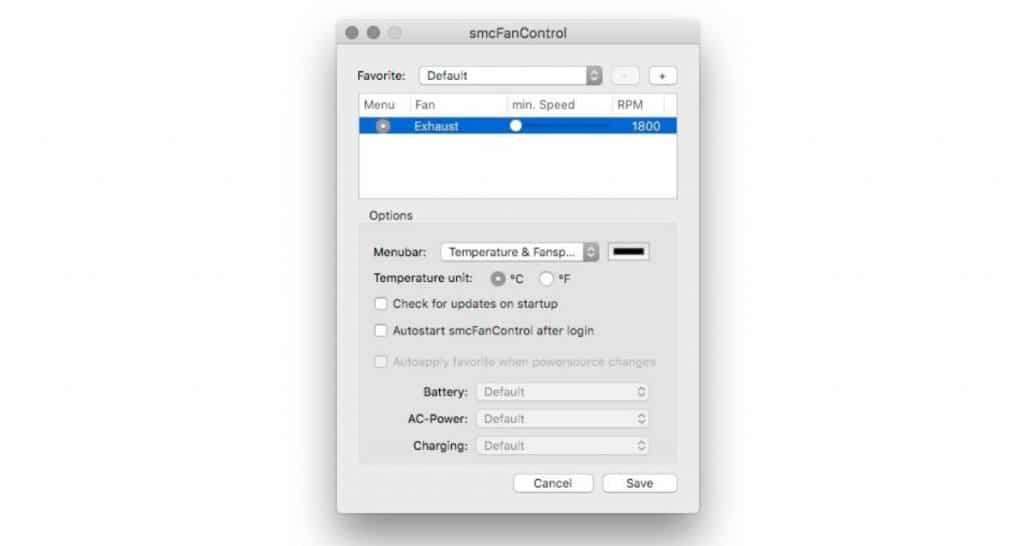
It controls the fan speed and gives you the liberty of manually adjusting the speed if you feel your MacBook is running too hot. This is a good program to run if you feel the in-built judgement of the fan is lagging or fluctuating. The program can be used only to increase fan speed and not reduce it.
Another program that can help you maintain internal temperature is CoolBook, it allows you to down-clock and under-volt your MacBook Air processor.
How does the MacBook Air M1 cool itself without a fan?
Apple's new M1 Processor uses a different method of cooling when compared to the previous versions. Instead of a cooling fan to disperse the heat, a heat spreader made of aluminium is used.
A copper pipe is also added that helps transfer the heat to the heat-sink, the heat is then pushed out with the help of a fan rather than the fan doing all the work. The MacBook Air M1 Chip has a cold plate over it, this helps absorb the heat directly from the processor allowing improved heat dispersion.

To further cool the laptop, copper pipes are spread around the motherboard and a vapor chamber to help cool itself.
The fans have been removed in the MacBook Air M1 because it does not get hot very easily. I had multiple tabs open and various other heavy load barring apps open and used it simultaneously. The MacBook Air did not get heated as much as my previous version MacBook.
The MacBook Air M1 is one of the first laptops to run without a fan and has provided successful results so far.
Tips to help you keep your MacBook Air running cool
There can be multiple reasons why your MacBook Air might be overheating. This comes to mind when you hear the cooling fan sound like the turbine of a jet. The fans do their best to cool your mac and stop it from overheating. If it cannot, your MacBook has a chance of shutting down by itself to help protect you.
I’ve learned a couple of tricks over time that has helped me stop my MacBook Air from overheating. Here's what you can do.
- Environment Change - The best place to work on your MacBook is not on your lap but on a hard flat cool surface. It can be any table as long as it can give space for the bottom of the motherboard to cool and regulate airflow. Getting a cool pad from amazon can do wonders to keep your MacBook running cool and also provide improved performance.
-
Force Quit Ram Consuming Programs - Even after placing your MacBook in a cool and flat environment, if the MacBook is heating up, there is a chance it's heating up because of too many programs running in the background. To find out which programs are causing this issue, you can launch the Activity Monitor found in the Utilities folder.
Once the monitor comes up go to the CPU tab where you’ll find the percentage column of all the running apps. Click on the tab which should sort all the processes in descending order with the highest consuming program on top. Right-click and close the program to reduce the load which in turn reduces the heat put out.
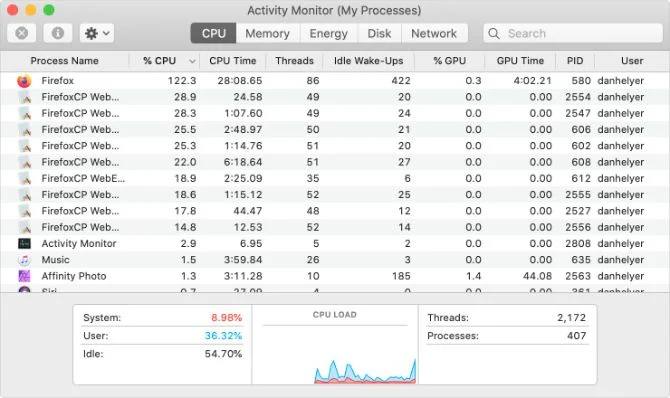
-
Updating macOS and Resetting SMC - if you’ve tried the above methods and you still feel the mac is overheating. There is a chance the MacBook Air is facing software-related issues. This can be caused due to a bug in the OS that has not been rectified by the laptop.
This can be solved by updating the MacBook air with the latest updates from Apple. Simply click on the apple logo on the top right-hand corner > click on system preferences > click on Software Update. The MacBook Air will start searching for recent updates and request you update them. Please make sure your automatic updates are on to avoid software related issues.
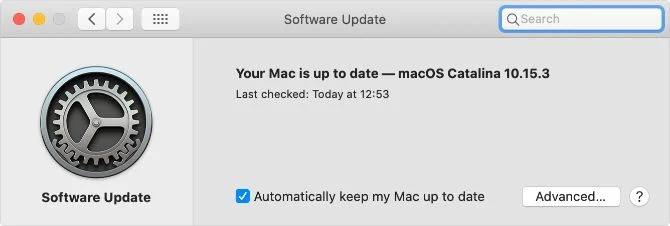
-
Run Hardware Diagnostics - Sometimes there can be hardware issues causing the laptop to overheat. You can run a scan to check if all the parts inside the MacBook Air are functioning well.
Turn Off your MacBook Air with the Magsafe charger connected > Press the Power on button and immediately after press down on D > You will be prompted to run the diagnostics. This should take about 30-45 mins depending on the model. Once the scan is done, you will get a detailed graph of any hardware issue the mac may have.
Takeaway
If the MacBook Air is still facing heating issues after following all the tips above, you will have to take it in for a service to the showroom. But the chances are the issue should be solved with the above steps as these amazing machines are built to last.
I hope this article has helped you understand How the MacBook Air Cools Itself.
Also Read:




Leave a comment
This site is protected by reCAPTCHA and the Google Privacy Policy and Terms of Service apply.