Are you looking for a guide on how to pin and unpin text messages on iPhone and iPad? Well, you’re at the right place. Check out how to pin and unpin text messages easily in different ways on your device here. Read further to know more.
Text messages are one of the most convenient ways to contact people, keep in touch with your friends and family, respond to someone, etc. It’s also very easy to use and most of the time doesn’t even require you to be connected to the internet.
iPhone's and iPad's have an in-built text messaging app that is not only utterly organized but also has various different features that will make texting easier and fun. I’ve been using the iOS text messaging app for as long as I’ve had Apple products.
Recommended Read: How To Fix AirPods Not Connecting To Mac
I discovered this very cool feature where I could pin and unpin important text messages on the messages app of iOS devices. I had some important message chains related to work that I regularly needed to check but missed out on due to automated brand messages.
I started to look for solutions when I friend told me about the pinning feature that literally saved my life. I started using the pinning feature and while doing so, I found a lot of different ways to pin the text messages on iPhone's and iPad's.
How To Pin And Unpin Text Messages On iPhone And iPad - A Summary
To pin and unpin text messages on your iPhone and iPad, open your device, go to text messages app and long press the conversation you’d like to pin. Click on Pin option to complete the process. You can also tap on three dots on top right corner and pin multiple conversations at once. To unpin the messages, press-hold the conversation and tap on unpin. Otherwise, to unpin multiple conversations you can drag them down to the regular list one by one.
If you too are looking to learn the pinning feature on iPhone's and iPad, check out here the ways to do it. We’ve got some additional tips covered for you.
How To Pin And Unpin Text Messages On iPhone And iPad
How to Pin Text Messages on iPhone and iPad
There are three methods to pin text messages on iPhone and iPad. These methods are extremely easy to follow.
Method 1:
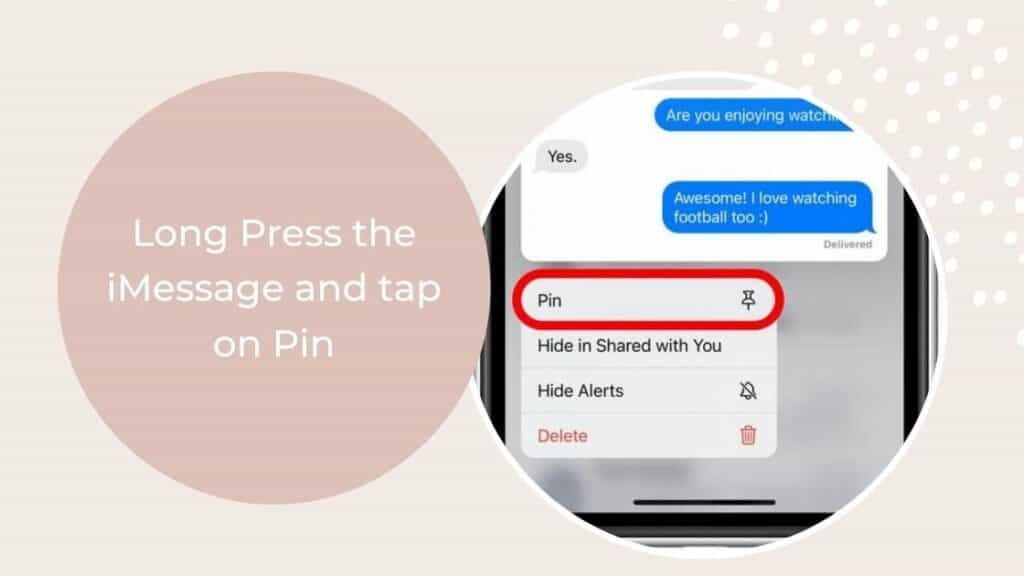
On your iPhone and iPad, open the text messages app (it’s a green color app with a white thought bubble on it). Look for the conversations that you’d like to pin and long press on them, separately.
You’ll have various options appearing on your screen like delete, hide alert, etc. Tap on Pin and your text will be pinned.
This method is quite easy but most of the time the Pin option doesn’t appear so you’d have to try the alternative method.
Method 2:
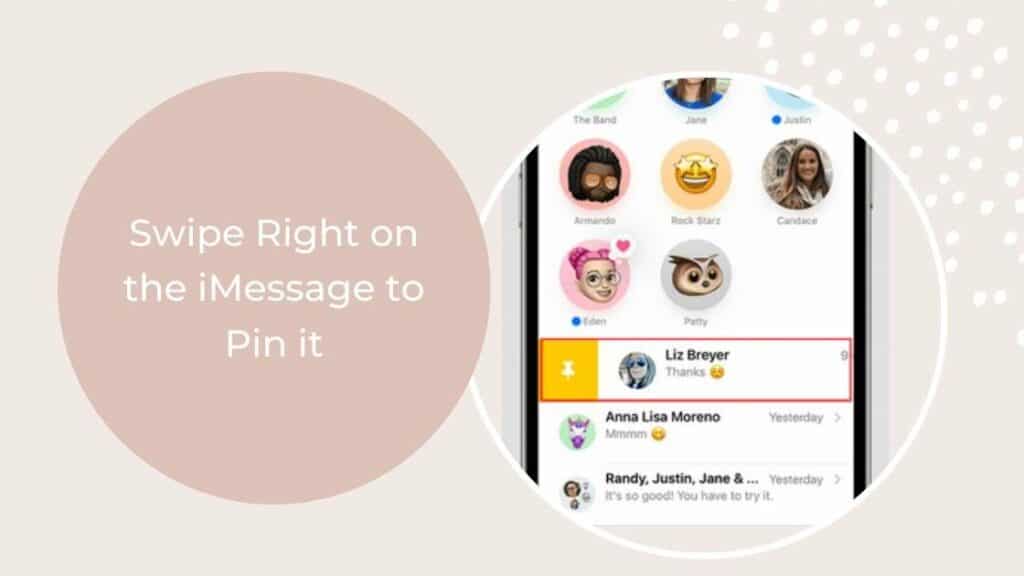
Open the text message app on your iPhone and locate the text messages that you want to pin. Further, swipe the particular conversation in the left to the right direction.
You’ll find a pin icon, tap on it and you’re done. Even this method is quite difficult to find on some iOS devices especially if your iPhone or iPad is not updated and you don’t wish to do so.
However, you can always try an alternative method.
Method 3:
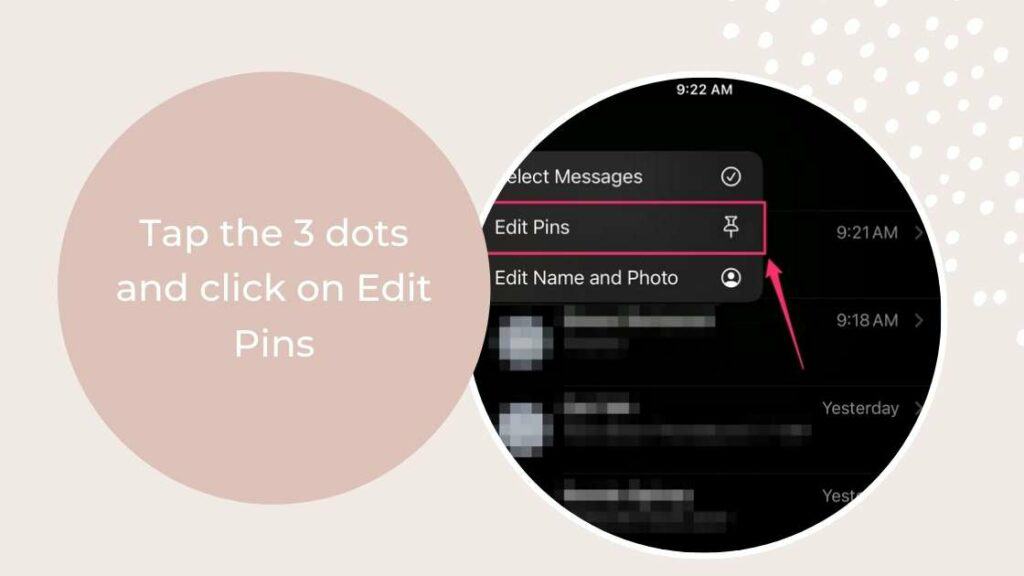
This is probably the best method to pin text messages because you have the option to pin multiple conversations at once.
To apply this method while pinning your messages, open your iPhone or iPad and go to the text messages app.
After that, tap on the three dots in the top right corner near the New Message draft option.
Further, click on Edit Pins and pin the text messages that you want to see on top.
You can rearrange the order of the pinned conversations according to your preference by long pressing and moving your fingers.
How to Unpin Text Messages on iPhone and iPad
If a conversation chain is no longer important you and you don’t want it to appear on the top, you can unpin it on your iPad or iPhone. There are two ways of unpinning your text messages, check them out below:
Method 1:
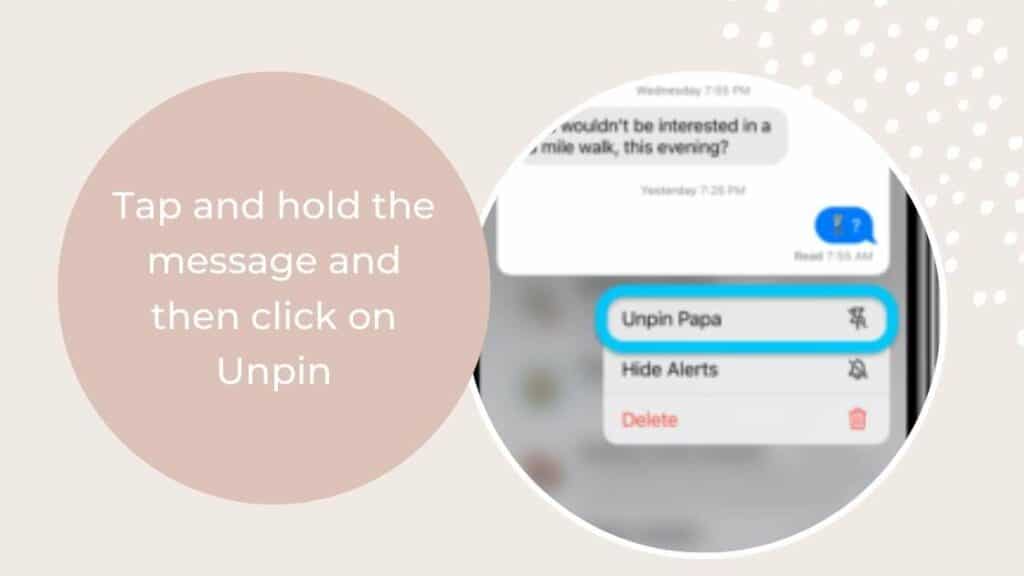
Unlock your iPhone or iPad and go to text messages app. Further click on the three dots that appear in the top right corner near draft a New Message option.
You’ll see several options along with Edit Pin. Click on Edit Pin and you’ll be able to find all the pinned chats on top of the screen.
The pinned chats will must be wobbling with a minus (-) sign on their heads.
Click on the minus sign and the given conversation chain will go back to normal.
You can unpin multiple text messages using this method.
Method 2:
Open your iPhone or iPad and go to text messages app and then you’ll find all the pinned on top. Look for the conversation that you’d like to unpin, press and hold it for a few seconds.
You’ll be able to see a few options popping like hide alerts, delete, unpin etc. Tap on Unpin so that the message goes back to its normal position.
How to Pin Text Messages on a MacBook
Pinning Text Message on Mac
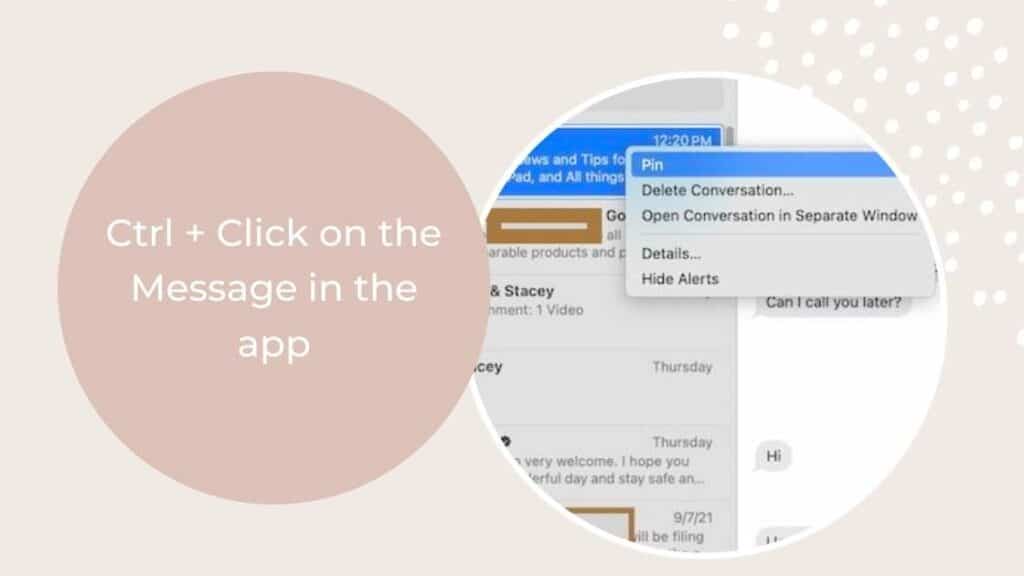
You can also pin text messages on Mac now. All you need to do is have the text messages app on the system and log in with your Apple ID. Your messages will be automatically synced on your Mac.
Method 1
To pin conversations on Mac, open your system and launch the text messages app. Post which you’ll need to locate the texts you want to pin.
Right click (control-click) on the name and you’ll find a few options like delete, pin, hide alert etc. You’ll find the option Pin there, tap on it and voila! It’s done.
Method 2
Open your MacBook and go to the text messages app and find the conversation you want to pin. Drag the text message on the top of the sidebar using track pad or mouse. Easy, right?
Unpinning Text Messages on Mac
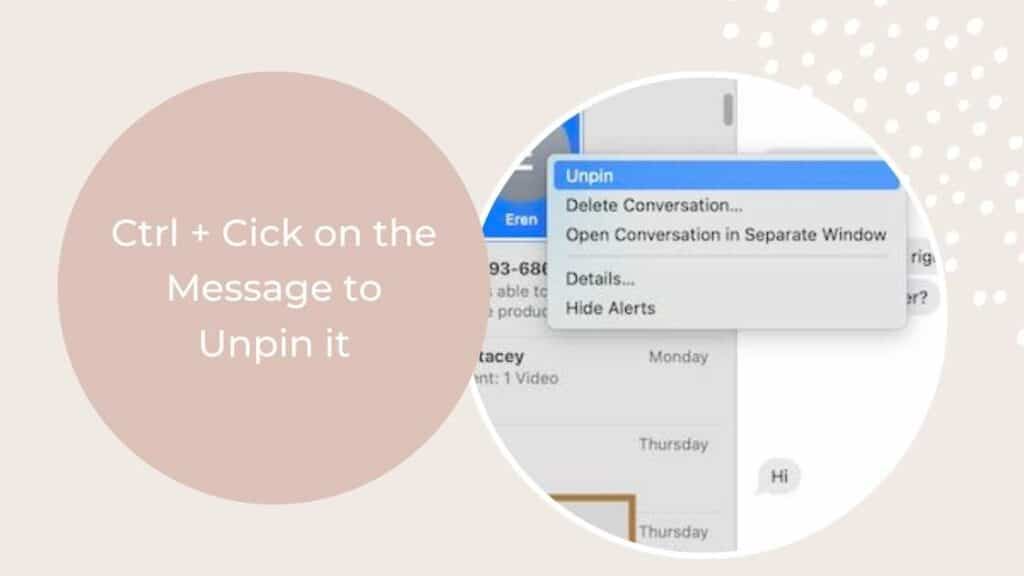
Unpinning the text message follows pretty much the same steps as how you pin them on Mac.
Method 1
On your Macbook, open text messages app and find the pinned message you wish to unpin.
Right click (control-click) on the conversation chain and click on the option that says unpin.
The message will go back to it’s normal position.
Method 2
Open text messages app on your Macbook and locate the conversation you want to unpin, the list will be on top itself. Select and drag down the conversation to the regular list.
The conversation chain will be adjusted in the normal list immediately.
Unable to Pin/Unpin Text Messages - Troubleshooting Trips
You might face issues to pin or unpin text messages due to several reasons. Check them out and resolve them to pin without any hassle.
- Phone not updated: With each update, iOS changes it’s layout, fixes bugs, performances etc. So, make sure you have installed the latest update of iOS on your phone and then try to pin/unpin the text messages.
- Temporary glitch: There can be temporary glitches that can disturb the functionality of the app. You can resolve it by relaunching the app or trying to restart your device.
- Outdated version of the app: If your app isn’t updated, you’ll face problems with pinning and unpinning the conversations. Check on Apple Play Store to ensure it’s the latest version and then try pinning or unpinning feature once again.
What are the Benefits of Pinning Text Messages?
- Pinning text messages help you prioritize chats and conversations
- It can help in reducing the stress of scrolling through the long list of messages
- Pinning your conversation messages also saves a lot of time
- It gives you quick access to the conversation that are important for you (work, assignment etc. )
FAQ's
How do I unpin a message on my iPad?
Is there a way to pin Messages on iPhone?
Can you pin text messages on Mac?
Takeaway
Pinning text messages have simplified so many things and save a lot of time for me and I’m sure it’ll be helpful for you too.
I hope this guide was informative and you learnt how to pin and unpin text messages on iPhone and iPad. We’ve provided different methods for each pinning and unpinning feature.
Try them out and tell us which one do you use regularly.
Cheers.
Also Read:




Leave a comment
This site is protected by reCAPTCHA and the Google Privacy Policy and Terms of Service apply.