If you're anything like me, then you probably spend a fair amount of time on YouTube.
However, if you've been experiencing the frustrating issue of YouTube not opening in Safari on your Mac, don't worry, you're not alone!
It can be a real pain to deal with, but fortunately, there are some simple steps you can take to fix the issue and get back to enjoying all your favorite videos.
In this article, I'm going to share some tips and tricks on how to fix the problem of YouTube not opening in Safari on your Mac. So, let's dive in!
If you're experiencing issues accessing YouTube through the Safari browser, there are several steps you can take to try to fix the problem.
Start by attempting to force quit Safari, clear the browsing history, or disable Safari extensions.
You can also try clearing the Safari cache, which may resolve any issues related to expired or corrupted files.
After taking any of these steps, restart Safari and attempt to access YouTube again to see if the issue has been resolved.
How to Fix YouTube Not Opening in Safari on Mac 2023
Force Quit Safari Browser

Force quitting Safari on a Mac can fix the problem of YouTube not opening on Mac Safari browser by stopping any background processes or tasks that may be causing the issue.
When Safari becomes unresponsive, force quitting the application can help close any processes or tasks that may be running in the background, which can cause the application to malfunction.
After force quitting Safari, relaunching the application can help ensure that any corrupted or outdated data or processes are cleared, allowing Safari to work correctly again.
This can help ensure that the YouTube website opens and functions properly in the Safari browser.
Here's what you can do.
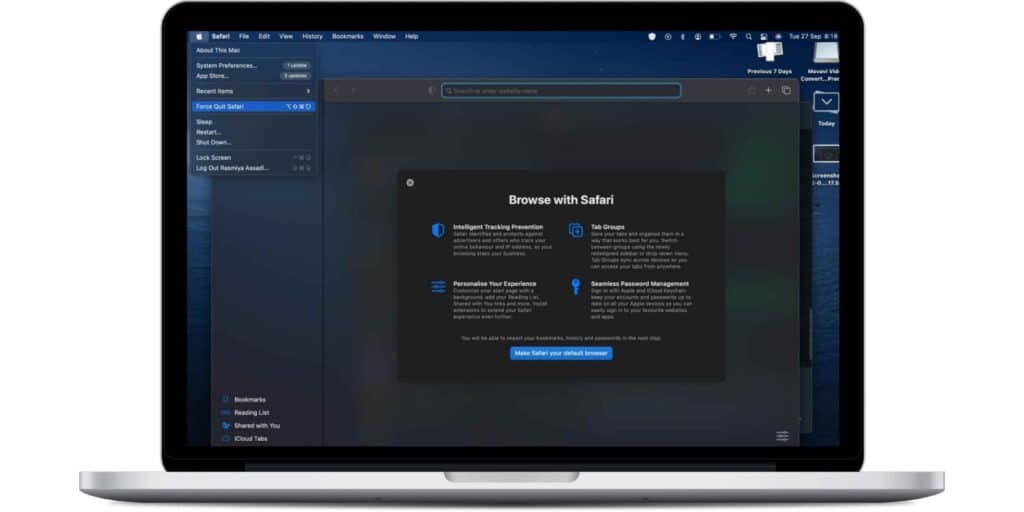
- Step 1 Click the Apple logo in the top menu bar and then choose Force Quit from the drop-down menu.
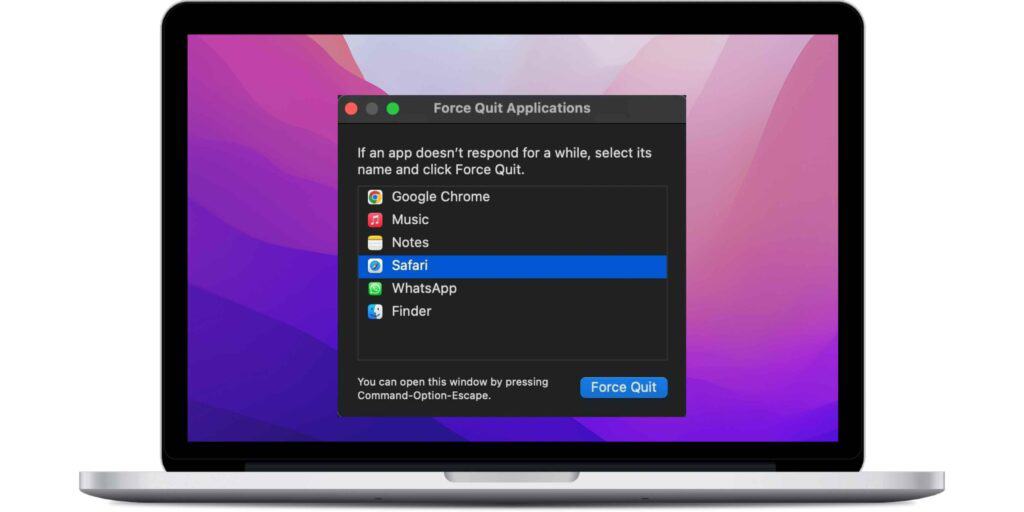
- Step 2 Select Safari in the Force Quit Applications box and press the Force Quit button.
- Step 3 Relaunch the Safari browser and check if you can now view YouTube on your Mac with Safari.
Restart your Mac
Restarting your Mac can fix the problem of YouTube not opening on Mac Safari browser for several reasons.
One possible cause of the issue could be a glitch in the operating system or software that is preventing Safari from accessing YouTube.

Restarting your Mac can help to clear out any temporary files or cache data that may be causing the problem.
Additionally, restarting your Mac can also help to free up any system resources that may be tied up or overwhelmed, which could be causing Safari to malfunction.
To do so, click the Apple logo in the upper left corner and select Restart. Try using YouTube on Safari after turning on your Mac. It should work perfectly.
Restart your Wi-Fi router
When I lived in a shared place, YouTube would occasionally fail to load in Safari on my Mac when connected to the establishment's Wi-Fi. Restarting the router was frequently helpful.
Restarting your Wi-Fi router can fix the problem of YouTube not opening on Mac Safari browser by resetting the connection between your Mac and the router.
A glitch or error in the router's software or settings can prevent your Mac from connecting to YouTube, and restarting the router can help to clear out these issues.

Restarting the router can also help to refresh the connection between your Mac and the internet, which could be the root of the problem.
It can help to clear out any temporary files or cache data that may be interfering with the connection.
If you've tried the above options and the problem still continues, restart your home or workplace Wi-Fi router.
Turn off VPN on Mac
Turning off the VPN can fix the problem of YouTube not opening on Mac Safari browser because the VPN could be blocking access to YouTube.
Some VPN services can cause conflicts with certain websites, including YouTube, by redirecting the internet traffic to a different server or location. This can prevent Safari from connecting to YouTube or cause other connectivity issues.
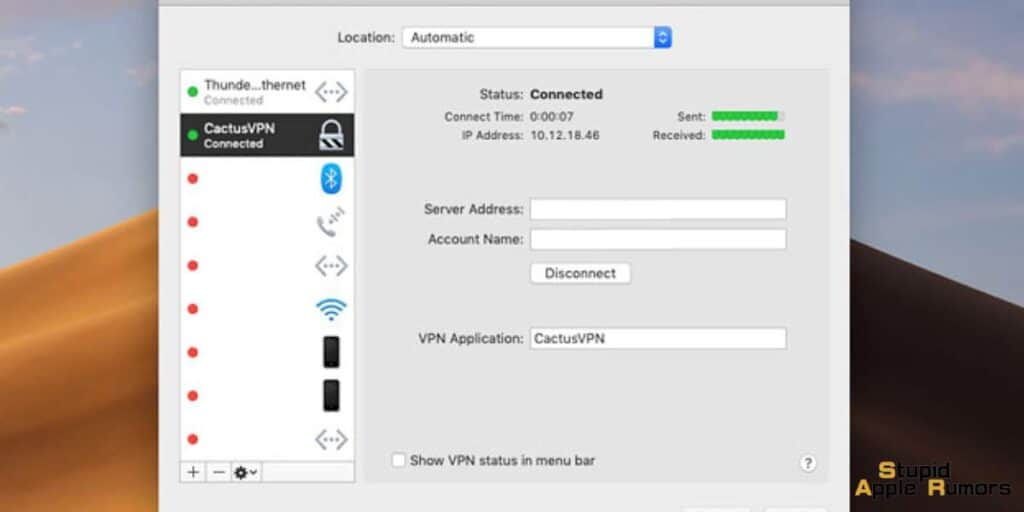
Turning off the VPN temporarily can help to establish a direct connection between your Mac and YouTube and bypass any potential conflicts caused by the VPN.
Though YouTube is not as rigorous as other streaming services such as Hotstar and Netflix, I would recommend disabling VPN for an uninterrupted experience.
Clear YouTube Cache and Cookies
Clearing YouTube cache and cookies can fix the problem of YouTube not opening on Mac Safari browser because these temporary files and data can sometimes become corrupted or outdated, leading to errors and connectivity issues.
When you visit YouTube, your browser stores files such as images, scripts, and other data in its cache and cookies. Over time, these files can become bloated, outdated, or corrupted, causing Safari to encounter problems when trying to connect to YouTube.
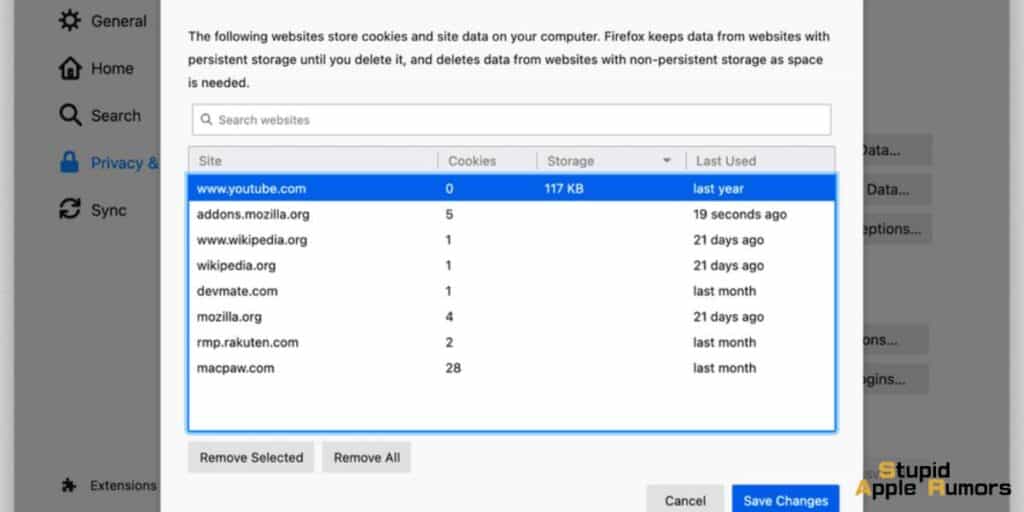
Clearing the cache and cookies can help to remove these problematic files and data, which can improve Safari's performance and resolve issues with YouTube connectivity.
Here's how you can do it.
- Step 1 When in Safari, hit Command +, (comma), or click Safari Preferences from the top menu.
- Step 2 Select Preferences from the top menu bar after clicking Safari
- Step 3 Click Privacy webpage data in Safari Preferences
- Step 4 To find it, go to youtube.com and search for it
- Step 5 Choose youtube.com and then click Remove Done
- Step 6 To exit Safari, use Command + Q
- Step 7 After a few seconds, relaunch it and try using YouTube. It ought to work.
Turn off Safari’s content blocker for YouTube
Turning off Safari's content blocker for YouTube can fix the problem of YouTube not opening on Mac Safari browser because sometimes the content blocker can interfere with the YouTube website and prevent it from loading correctly.
Safari's content blocker is designed to block certain types of content, such as ads and trackers, to improve your browsing experience and protect your privacy.
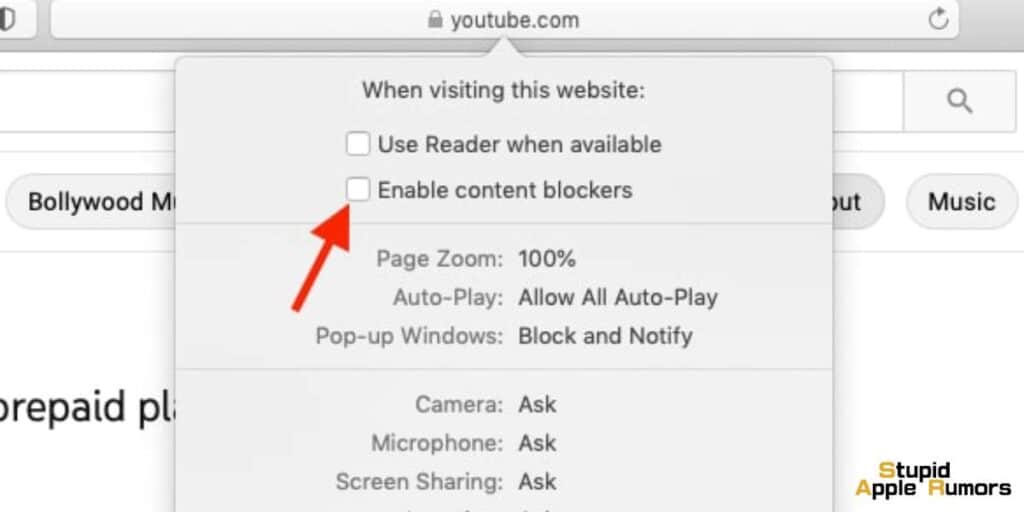
However, in some cases, the content blocker can prevent certain elements of the YouTube website from loading correctly, leading to connectivity issues.
Turning off the content blocker for YouTube can help to bypass this problem and allow the website to load correctly.
Here's how you can do it.
- Step 1 Enter youtube.com into Safari's address bar and try to access it
- Step 2 It is fine if YouTube does not fully load
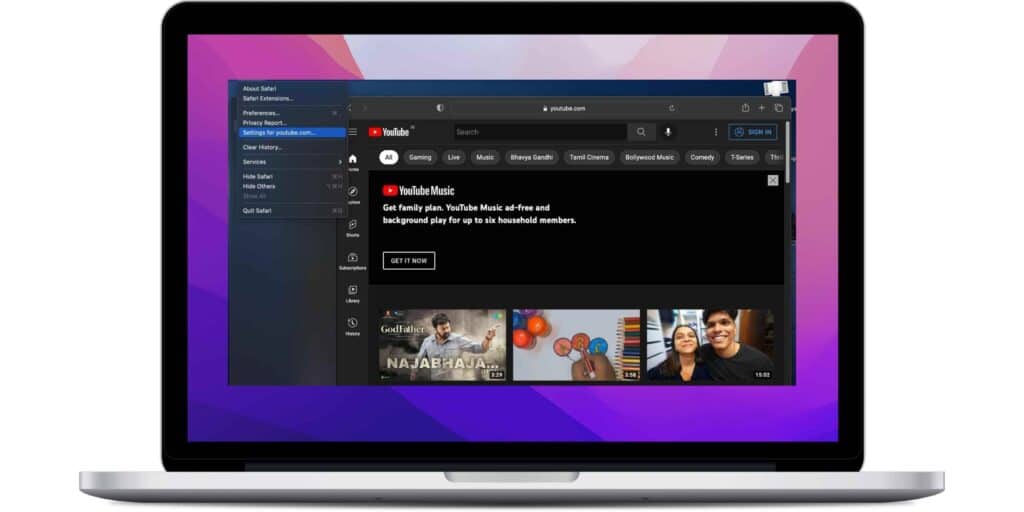
- Step 3 Select Settings for This Website from the top menu bar by clicking Safari
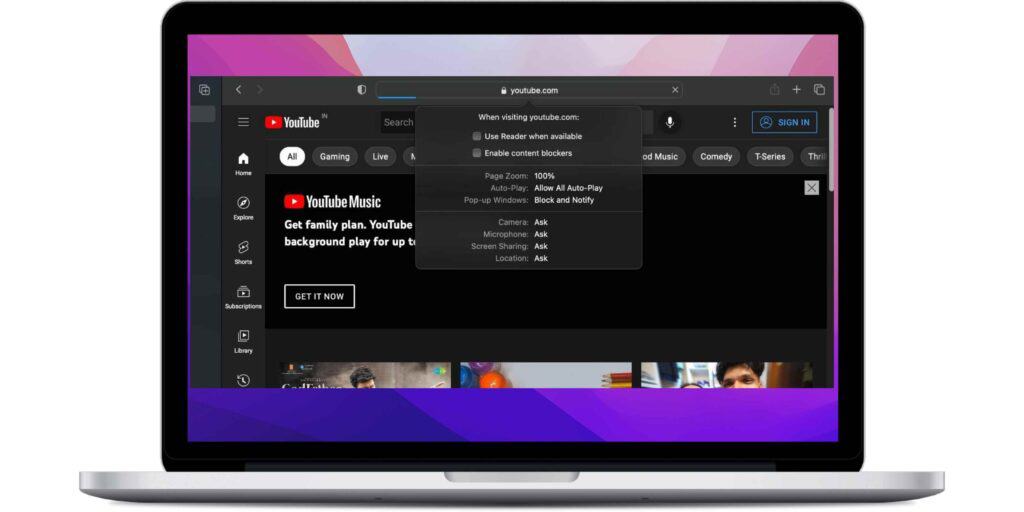
- Step 4 Uncheck Enable content blockers
- Step 5 Now, press Command + Q to exit Safari
- Step 6 Relaunch it after a few seconds and go to YouTube
Clear Safari Browsing History
Clearing Safari's browser history can fix the problem of YouTube not opening on Mac Safari browser because it removes any stored data and cached pages related to the YouTube website.
Sometimes, outdated or corrupted data can interfere with the proper functioning of websites, including YouTube.
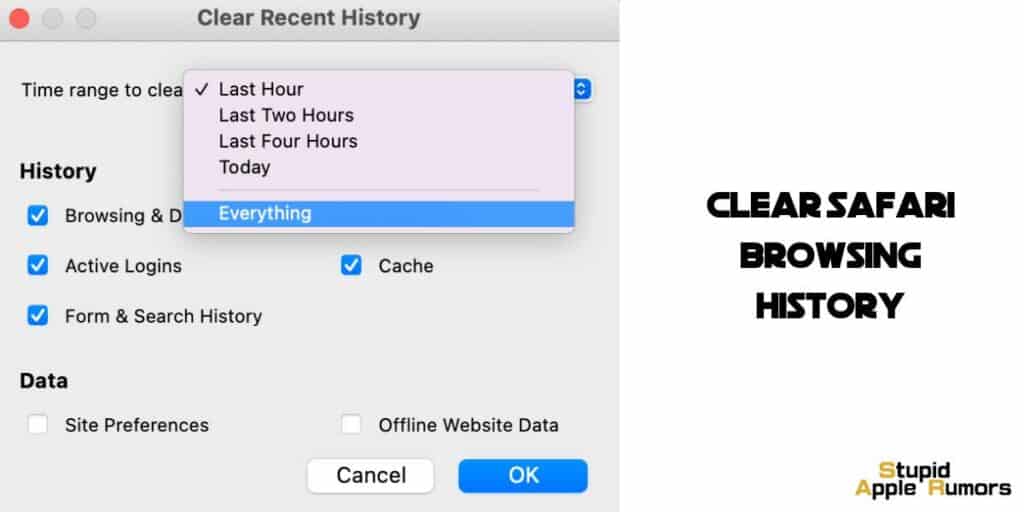
When you clear your Safari browsing history, it removes any previously stored data, including cookies and cached pages, which can prevent the website from loading correctly.
By doing so, it allows the browser to load the latest version of the website and start fresh.

- Step 1 Open Safari Browser > pick the Safari tab in the top menu bar and then select the Clear History... option from the drop-down menu
- Step 2 Click the Arrow button next to Clear in the pop-up that displays
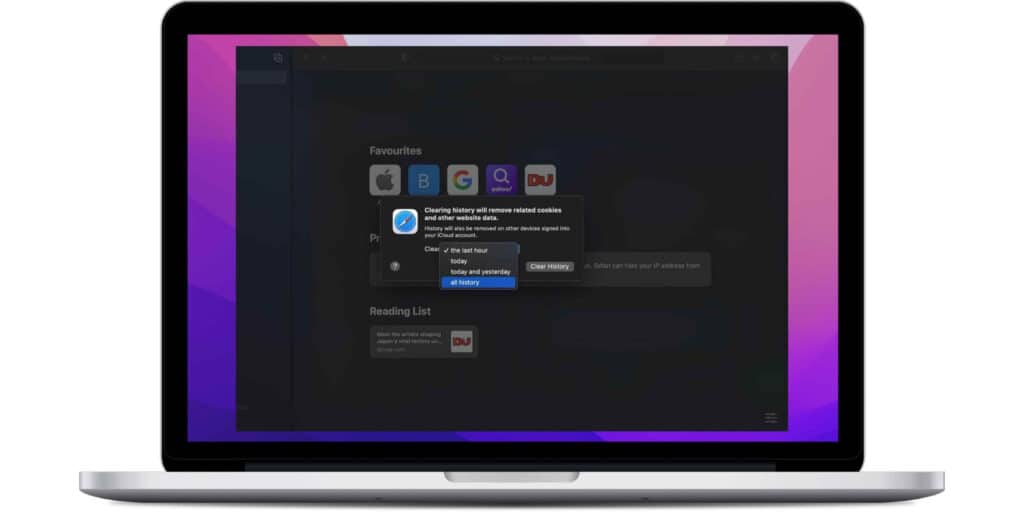
- Step 3 Select All History before clicking the Clear History button
This will delete all of your Safari Browsing histories, including any cached error pages that may be causing your Mac to crash.
Disable Ad Blocker in Safari
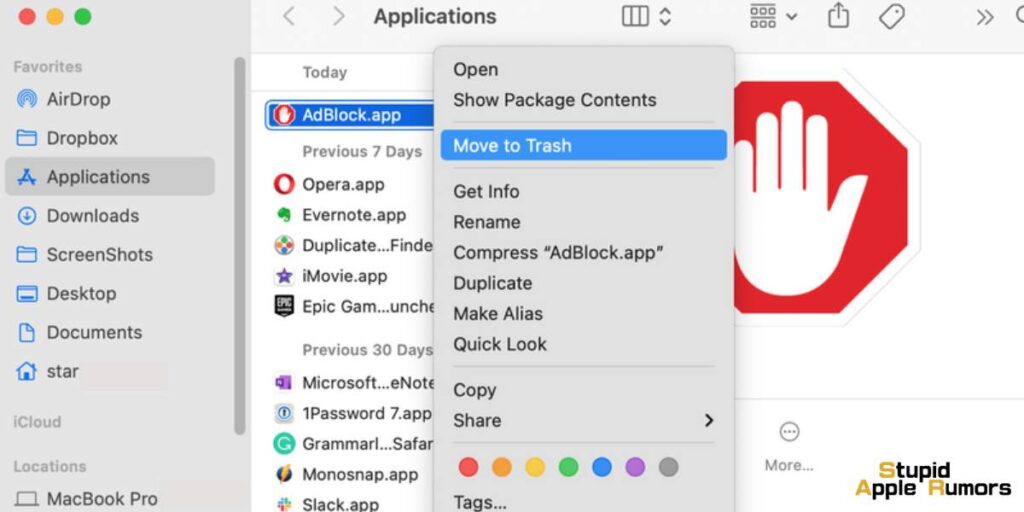
Turn off any ad blockers you have installed in Safari. Alternatively, bookmark YouTube.com. This ensures that no conflicting codes block you from watching YouTube.
Tip: If you must use an ad blocker and your current one does not work well with YouTube, try a different one.
Disable Safari Extensions
Disabling Safari's extensions can fix the problem of YouTube not opening on Mac Safari browser because some extensions can interfere with the browser's ability to load websites correctly, including YouTube.
Extensions are additional software programs that users can install to extend the functionality of their web browser.
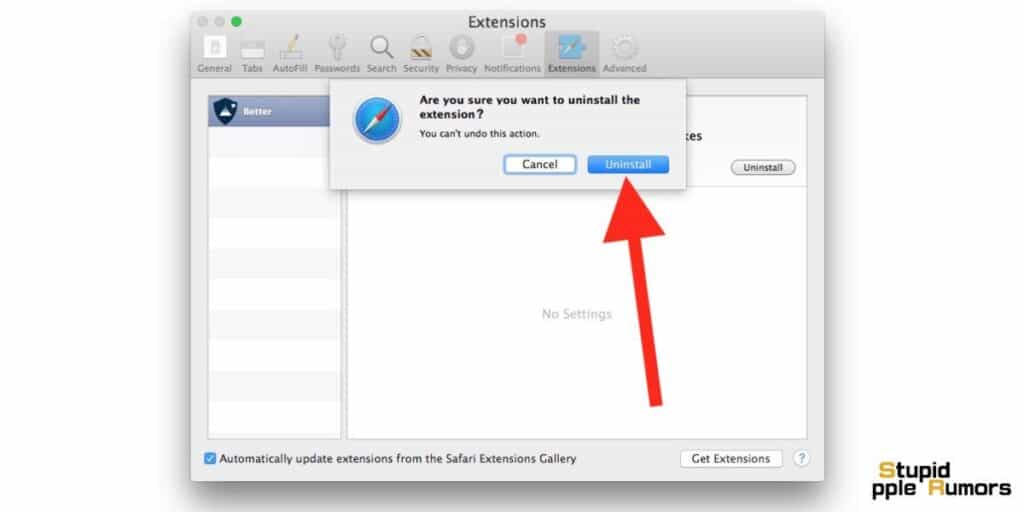
However, some extensions may conflict with other software on the computer or create compatibility issues with websites. Disabling Safari's extensions eliminates the potential for these extensions to interfere with YouTube's loading process.
By doing so, the browser can load the YouTube website without any interference from the extensions, allowing it to load properly.
Here's how you can disable your Safari extensions.
- Step 1 Open the Safari browser, then pick the Safari tab in the top menu bar and select Preferences from the drop-down menu
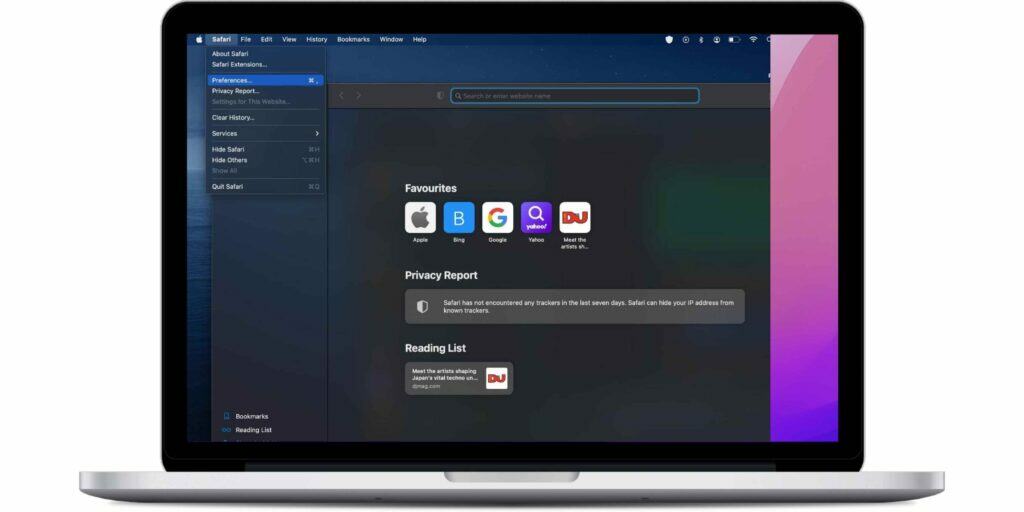
- Step 2 Select the Extensions tab on the Safari Preferences screen to see all Safari Extensions installed on your Mac
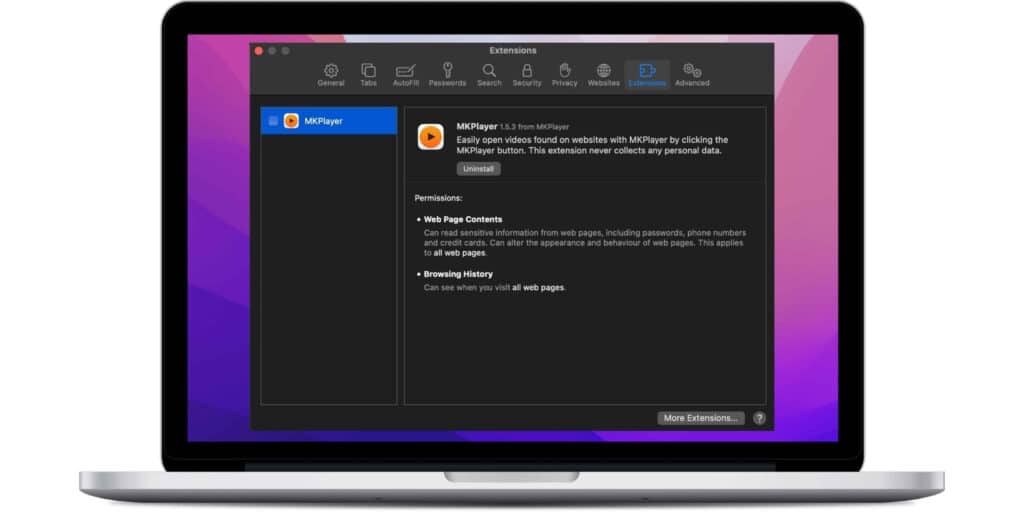
- Step 3 Unchecking Extensions on the Extensions screen will disable them. If you no longer want to use a specific Extension, select it and click the Uninstall option
After you've disabled all extensions, restart Safari and see if you can again view YouTube.
Ensure JavaScript is Enabled
If JavaScript is disabled in the Safari browser settings, the YouTube website may not load or display correctly.
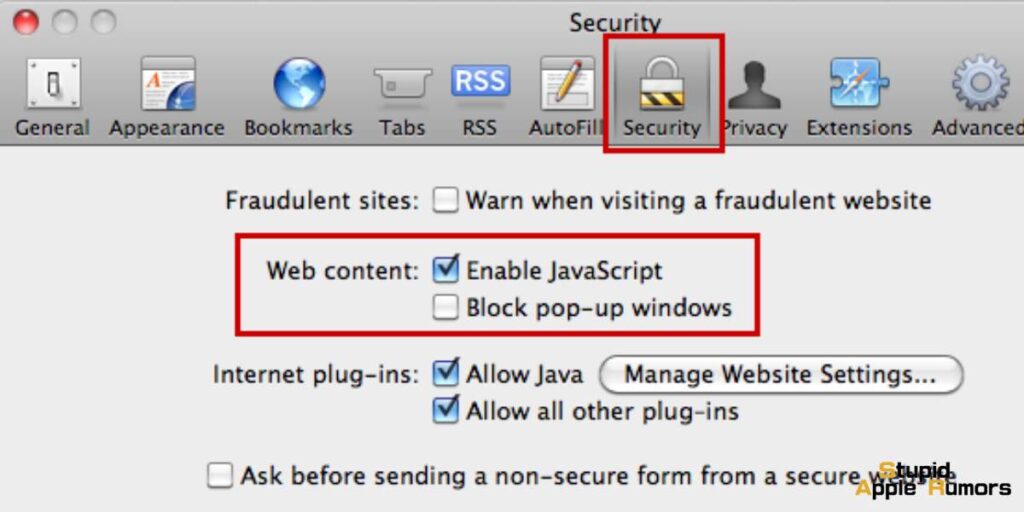
Enabling JavaScript on Safari allows the browser to interpret and execute the website's JavaScript code, which can help the website to load correctly.
By default, JavaScript is usually enabled in Safari, but if it has been disabled, users can enable it by following these steps.
- Step 1 While in Safari, hit Command +, (comma)
- Step 2 You can also select Preferences from the top menu bar by clicking Safari

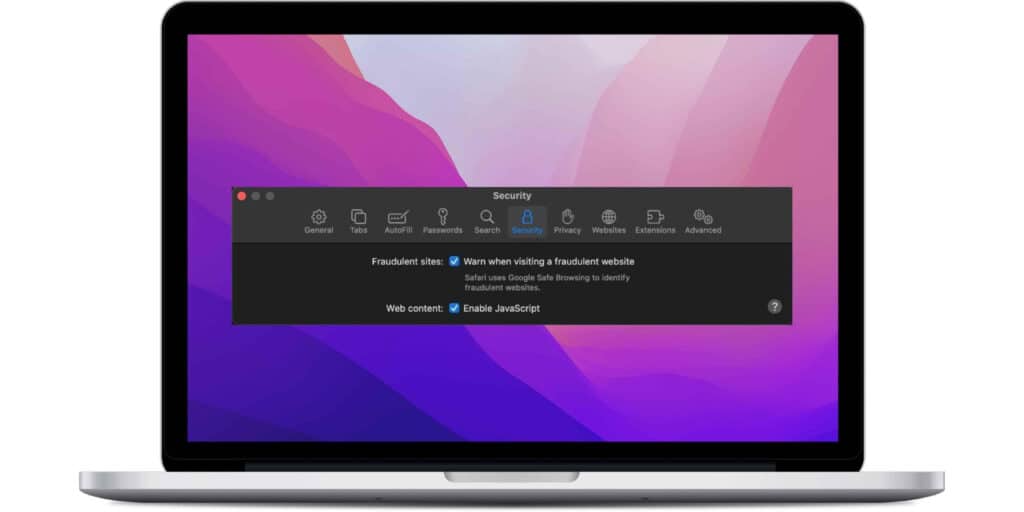
- Step 3 Select Security
- Step 4 Check the Enable JavaScript box
Update Safari on Mac
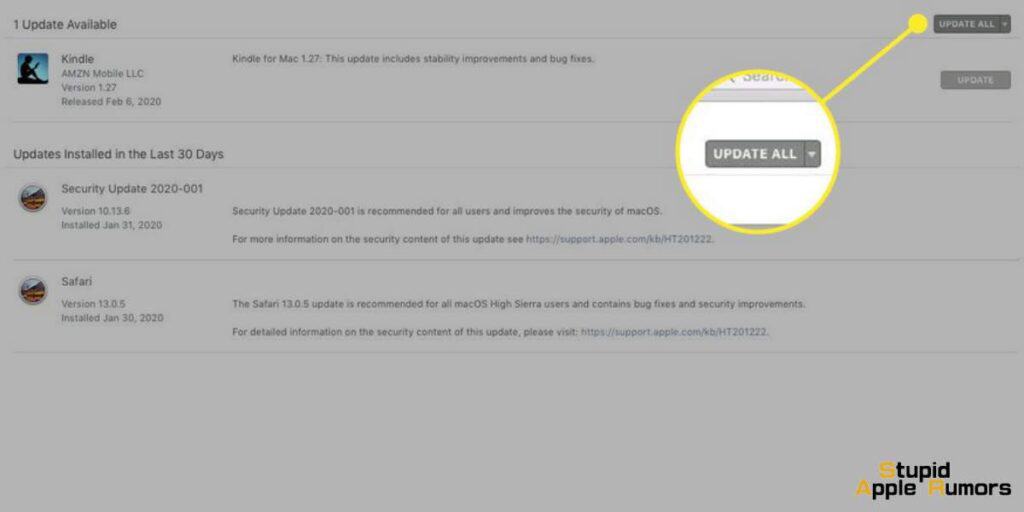
Apple distributes Safari upgrades to guarantee that it functions properly in general. Update the Safari browser to resolve the YouTube issue. Once that is completed, this issue may be resolved.
How to update the Safari browser in macOS Mojave or later
- Step 1 In the menu bar, tap the Apple logo
- Step 2 Select System Preferences from the Apple Menu
- Step 3 In Mac System Preferences, select Software Update
- Step 4 Check back frequently for new updates. If further information is available, click it
- Step 5 Check the box next to Safari and click Install immediately if an update is available.
How to update Safari on Mac running macOS High Sierra or earlier
In comparison to macOS Mojave or later, there is no option to update Safari independently. As a result, you'll need to apply the macOS update to acquire the most recent version of Safari.
- Step 1 Search for the App Store on the Dock or in Launchpad
- Step 2 Navigate to the Updates tab
- Step 3 Check for macOS upgrades
- Step 4 If it's available, click Update Now to get it
- Step 5 Wait for the Mac to install it
Clear Safari Cache On Mac
Clearing Safari's cache on a Mac can fix the problem of YouTube not opening on Mac Safari browser because the browser cache stores temporary website data, such as images, scripts, and other content, to help websites load faster when you revisit them.
However, over time, the cache can become corrupted or outdated, which can cause issues with website functionality, including YouTube.
Clearing the cache can help remove any outdated or corrupted data that may be causing the problem, forcing the browser to download fresh data from the website.
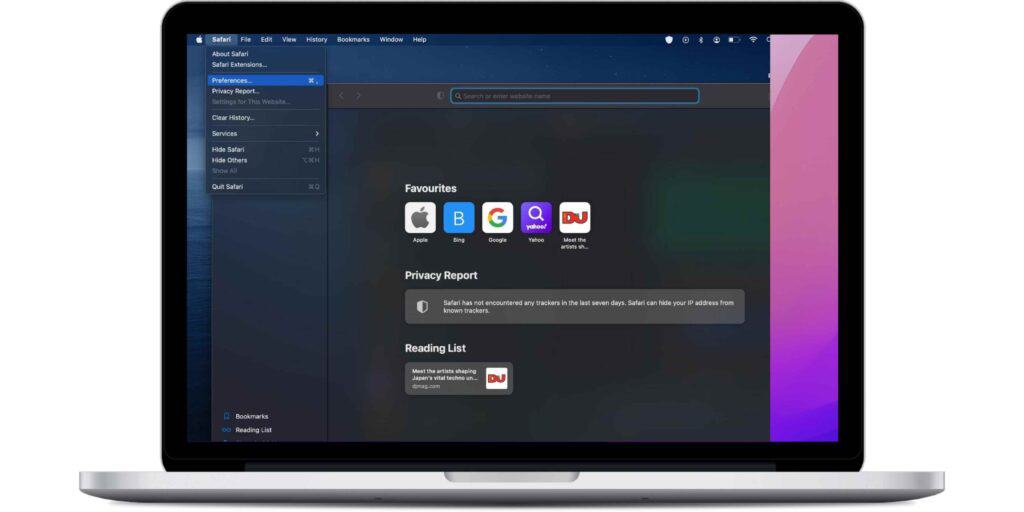
- Step 1 Open the Safari browser, then pick the Safari tab in the top menu bar and select Preferences... from the drop-down menu.
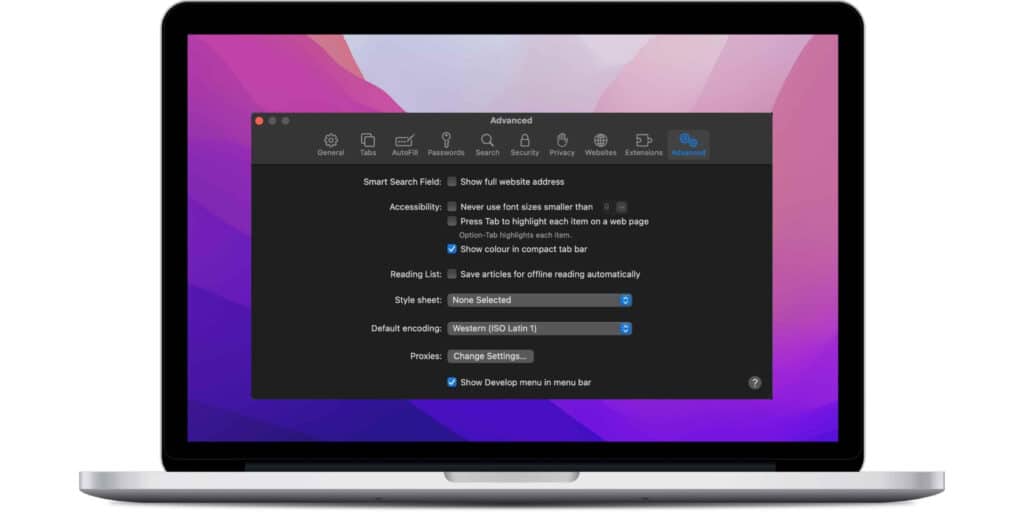
- Step 2 On the next page, check the Show Develop Menu in the Menu Bar option from the Advanced menu. This will enable the Develop Menu option in your Mac's top menu bar.
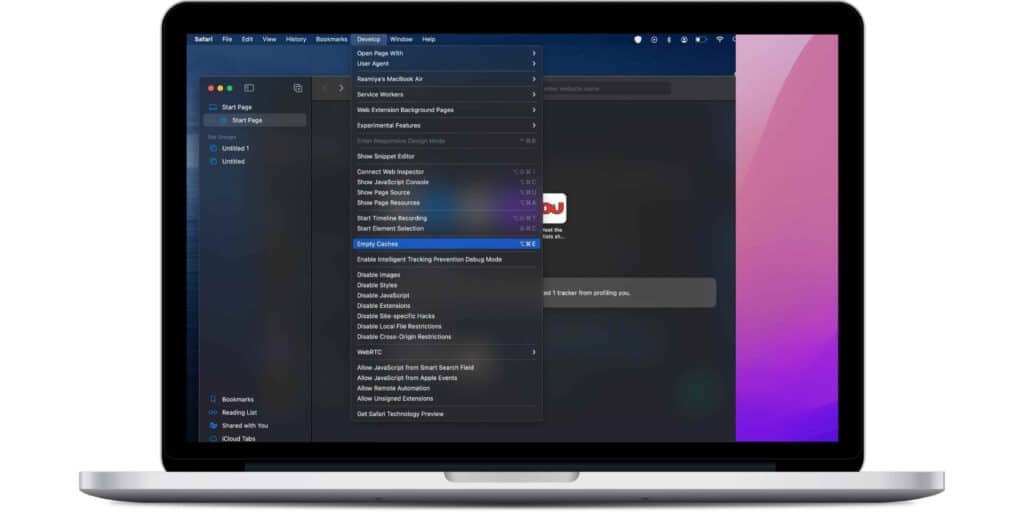
- Step 3 Then, on the top menu bar, select the Develop tab and then the Empty Caches option from the drop-down menu.
After clearing the cache in Safari, restart the browser and see whether you can access YouTube.
Alternate Troubleshooting Tips
Try using a different browser
If nothing seems to be working, try using a different browser for a while. You can use Chrome, Firefox, Edge, Brave, and other browsers. They will very certainly have no trouble playing YouTube videos.
Check if Safari loads other Websites
If you're reading this via Safari, your internet connection is fine. You can go forward to the next solution. If you're reading this in another browser or device, launch Safari on your Mac and go to a website.
Is it working? If so, proceed to the next fix. If not, find out how to fix YouTube not Opening in Safari on Mac.
Check your Internet Speed using Online Speed Test
To put it simply, YouTube is fantastic and works well even on slow connections (with reduced video quality). If Safari isn't playing YouTube videos on your Mac, run a short performance test.
- Step 1 Using Safari, go to fast.com and let it analyze your internet speed.
- Step 2 You should be fine if it is only a few Mbps.
- Step 3 If it is lower, YouTube will not function properly. Make contact with your internet service provider.
Check and See if YouTube is down
If you suddenly can't play videos, the problem is most likely not on your end. Instead, YouTube might be having technical difficulties.
To check, type "is YouTube down?" and select one of the web search results, such as:
If YouTube is unavailable for a number of users, please be patient while they resolve the issue.
Why is YouTube Not Opening on Safari for Mac?
There could be several reasons why YouTube is not opening in Safari on your Mac.
One of the most common reasons is an issue with the browser cache, which can store corrupt or outdated data that prevents websites from loading properly. In such cases, clearing the browser cache can often resolve the problem.
Another possible reason is an issue with Safari's extensions, which can interfere with YouTube's functionality. You can try disabling all extensions and see if YouTube starts working again.
Sometimes, the problem can be caused by a content blocker or a security feature that is preventing YouTube from loading. You can check your Safari settings and make sure that YouTube is not blocked by any content blockers.
Another potential reason is an outdated Safari browser version. Make sure that your Safari browser is up to date, as older versions may have compatibility issues with YouTube.
Lastly, it is possible that the issue is related to your internet connection. You can try restarting your Wi-Fi router or modem, or even restarting your Mac to see if it resolves the problem.
YouTube not Opening in Safari on Mac - Conclusion
This is how to resolve the YouTube not working in Safari on Mac issue. I hope the options provided above assisted you in resolving the YouTube not Opening in Safari on Mac problem. If you require further assistance, please contact us in the comments area below.
Also Read:




Leave a comment
This site is protected by reCAPTCHA and the Google Privacy Policy and Terms of Service apply.