Are you looking for a guide on how to unpair and reset your Apple Watch? Look no further!
In this article, I will be sharing with you step-by-step instructions on how to unpair and reset your Apple Watch, which will come in handy if you are experiencing any issues with your device or if you simply want to start fresh with a new Apple Watch.
Here's a short answer for how to unpair and reset Apple Watch. Start by tapping on Settings and then General, after that, select Reset and then tap on Erase All Content and Settings. You'll need to enter your password if prompted and if you have a GPS + Cellular model, you'll need to choose whether to keep or remove your cellular plan. If you plan on pairing your Apple Watch and iPhone again, keep your plan. If not, remove it. Finally, tap on Erase All to confirm and your Apple Watch will be reset to its factory settings.
Read on as i take you through these steps in detail and provide you with alternative methods on how to unpair and reset your Apple Watch.
How to Unpair and Reset Apple Watch
Unpairing and resetting an Apple watch is fairly simple but there are multiple methods to unpair or reset an Apple Watch. You can use the iPhone your Apple Watch is paired with or you can directly unpair from the watch itself.
For each method, you’ll have to keep a few things in mind, but if you follow everything carefully, unpairing or resetting your Apple Watch should be a breeze. So, read on to know more.
Method 1 -- How to Unpair and Reset My Apple Watch without an iPhone?
Maybe you've decided to upgrade to a newer model or just need a clean slate. Whatever the reason, unpairing and resetting your Apple Watch is a quick and easy process that you can do without your iPhone.
First, let's get started by tapping on the Settings app on your Apple Watch. From there, navigate to the General menu and scroll down to the Reset option.
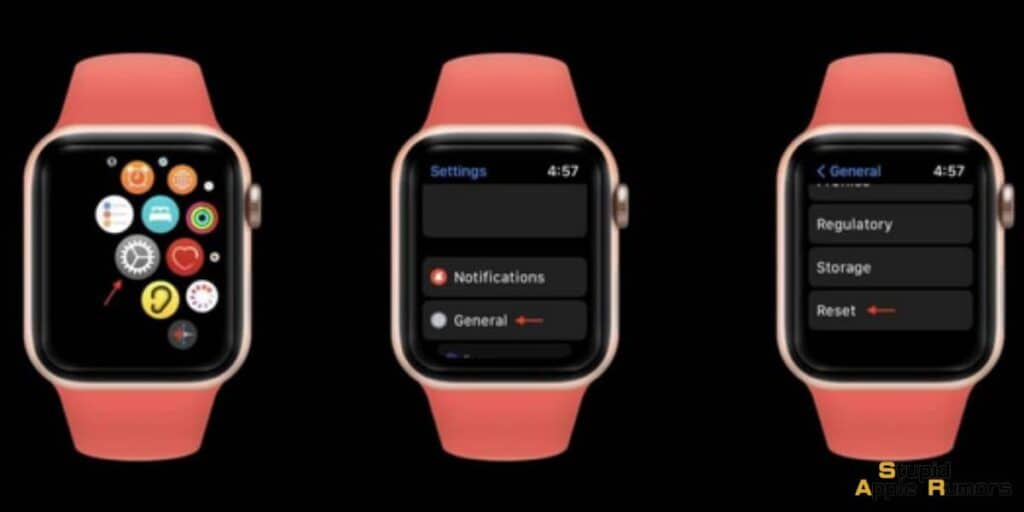
Tap on "Erase All Content and Settings" and enter your password if prompted. This step is important to protect your data from falling into the wrong hands.
If you have a GPS + Cellular model, you'll have the option to keep or remove your cellular plan.
If you plan on pairing your Apple Watch with a new iPhone, it's best to keep your cellular plan to avoid any issues. However, if you're not planning on using your Apple Watch again, you can remove your plan.
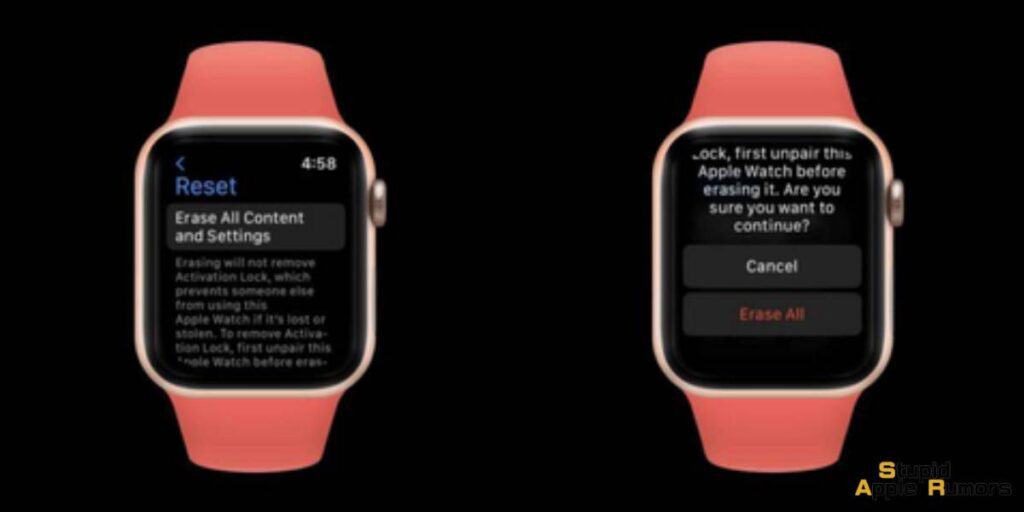
Just keep in mind that you might need to contact your carrier to cancel your subscription.
Finally, tap on "Erase All" to confirm that you want to reset your Apple Watch to its factory settings. This will wipe all data from your watch, so make sure you have any important information backed up before doing this step.
And that's it! Your Apple Watch is now unpaired and reset, ready for a new owner or a fresh start with your new iPhone.
Method 2 -- How to Unpair and Reset My Apple Watch With an iPhone?
Another way to unpair and reset your Apple Watch is via your iPhone. This process is slightly lengthier than by using the Apple Watch itself, but by using this method you will be able to take a backup of your Apple Watch data and settings before resetting the device.
First and foremost, make sure your Apple Watch and iPhone are in close proximity to each other. This will ensure a smooth and seamless unpairing process. Once you're sure they're within range, open the Apple Watch app on your iPhone.
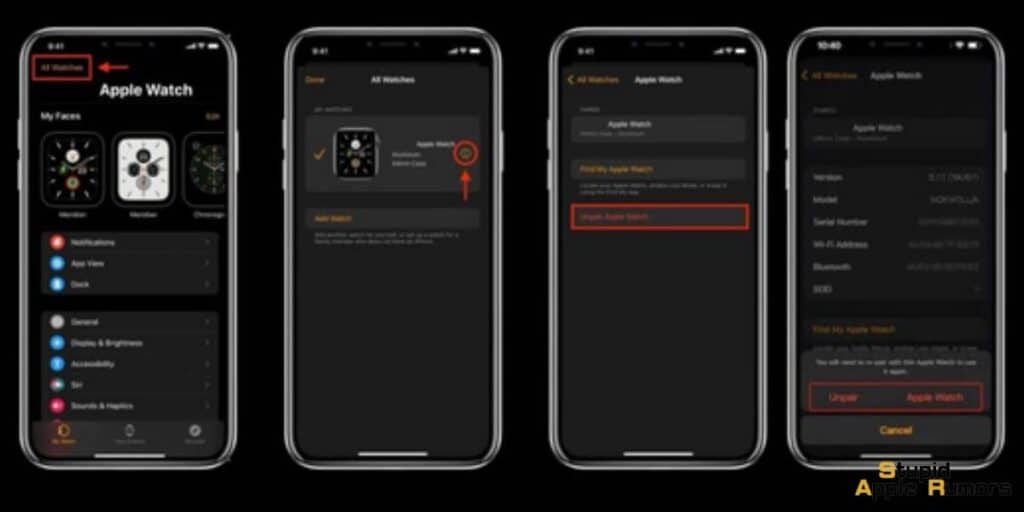
Next, navigate to the My Watch tab and tap All Watches. Here, you'll see a list of all the Apple Watches that are currently paired with your iPhone. Tap the info button next to the watch you want to unpair, and then select Unpair Apple Watch.
A prompt will appear asking you to confirm your decision. Tap Unpair [your Apple Watch name] to proceed. If you have a GPS + Cellular model, you'll be given the option to keep or remove your cellular plan.
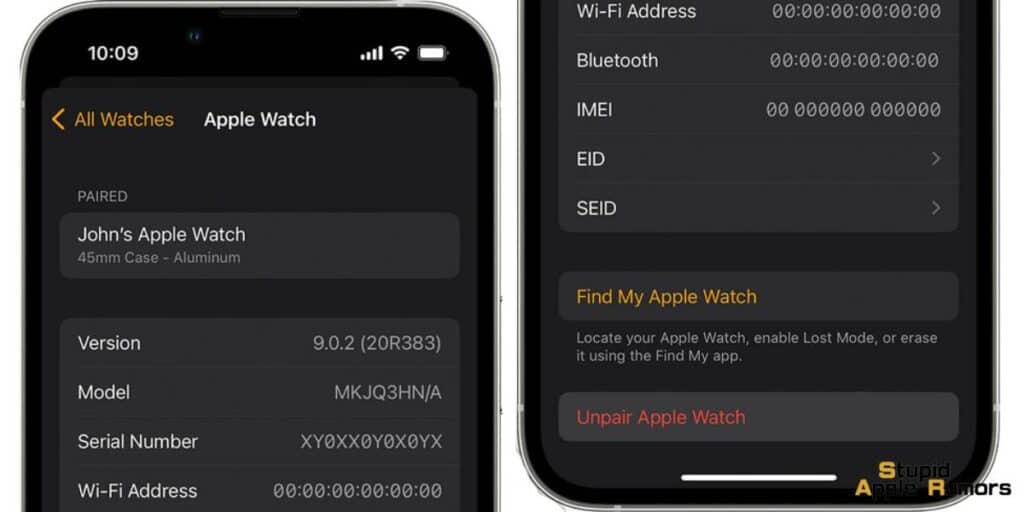
If you plan on pairing your Apple Watch and iPhone again, keep your plan. However, if you're not planning on pairing your Apple Watch with any device, you might need to contact your carrier to cancel your cellular subscription prior to unpairing and resetting the Apple Watch.
You'll also need to disable Activation Lock by entering your Apple ID password. This ensures that no one can access your Apple Watch data after it's been unpaired. Once you've entered your password, tap Unpair to complete the process.
Note: Before erasing all content and settings on your Apple Watch, your iPhone will create a new backup of your Apple Watch. This backup can be used to restore a new Apple Watch. After your Apple Watch has been successfully unpaired, you'll see the Start Pairing message. This means you're ready to start fresh with a new Apple Watch or to pair your old watch with a different iPhone.
How Can i Unpair and Reset My Apple Watch without a Passcode
So, you've forgotten your Apple Watch passcode? Don't worry, it happens to the best of us. In fact, forgetting your passcode is a common problem that many people face.
But the good news is that resetting your Apple Watch is a straightforward process that you can do in just a few simple steps. Here's how to unpair and reset your Apple Watch if you forgot your passcode:
Step 1: First things first, you need to ensure that your Apple Watch has enough battery life before resetting it. So, place it on its charger and make sure it's fully charged before proceeding to the next step.
Step 2: Press and hold the side button until you see the power button in the upper-right corner of the display. This should only take a few seconds, and you'll feel a gentle buzz to confirm that you've activated the power menu.
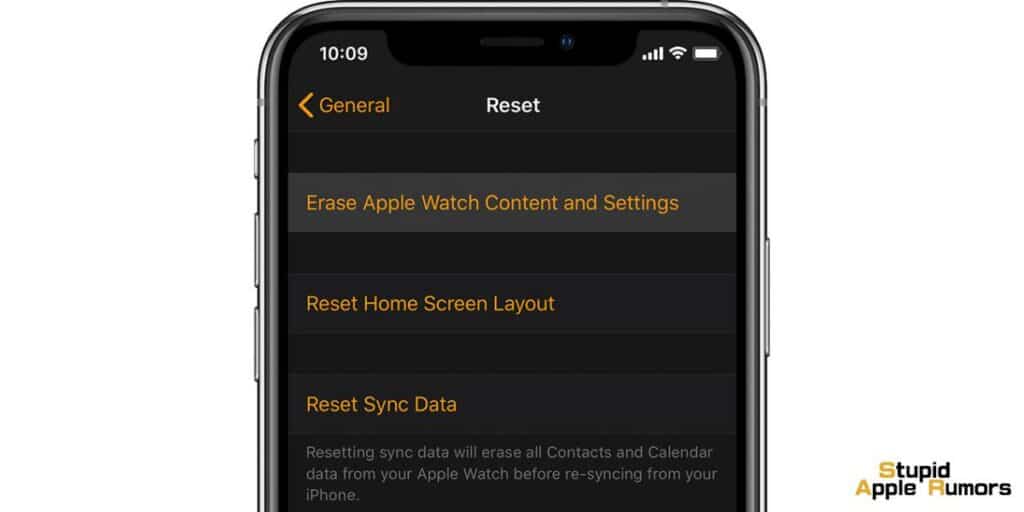
Step 3: Next, press and hold the Digital Crown until you see the option to "Erase all content and settings" appear on the screen. This might take a few seconds, so be patient.
Step 4: Tap "Reset," then tap "Reset" again to confirm that you want to erase all content and settings from your Apple Watch. This step is irreversible, so make sure you're sure you want to do this before proceeding.
Step 5: The resetting process may take some time, so sit back and relax while your Apple Watch is restored to its factory settings. Once the process is complete, your Apple Watch will restart and prompt you to set it up again.
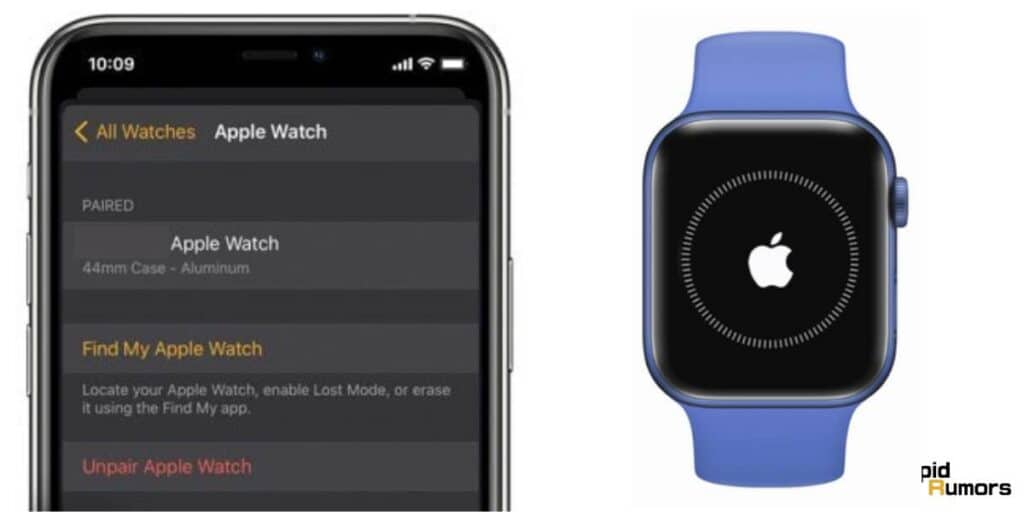
Step 6: During the setup process, you'll be asked if you want to restore your Apple Watch from a backup. If you have a recent backup, choose that option to restore your watch to its previous state. If not, you'll need to set it up as a new device.
And that's it! By following these six simple steps, you can unpair and reset your Apple Watch if you forgot your passcode. While it may be a bit of a hassle to set up your watch again, it's worth it to regain access to all of your important data and apps.
How to Unpair and Erase your Lost Apple Watch
Did you lose your Apple Watch? Do you want no one to access your Apple Watch data? Then you can remotely erase all the data on your Apple Watch using the Find My app or iCloud.com.
You can use either the Find My app on your iPhone or any other device signed in with the same Apple ID, or use the desktop version of iCloud’s website on a computer or a mobile device and sign in with your Apple ID. If using the website, tap open the Find iPhone app.
Now, select the Devices tab or All Devices Apple watch in the Find My App and choose your Apple Watch. Once you've selected your device, tap Erase This Device or Erase Apple Watch to erase it.
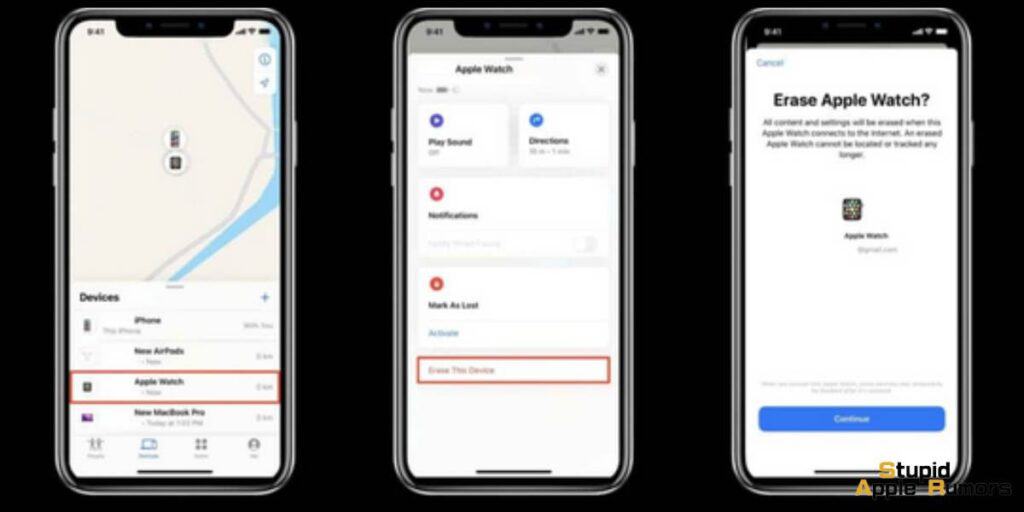
After confirming the erasure, you need to remove your Apple Watch from your Apple ID and iCloud account. On the iCloud Find My website, tap the x button next to your Apple Watch’s name to remove it.
Alternatively, in the Find My app, choose to Remove This Device and tap Remove to confirm you indeed want to delete this Apple Watch from your Apple ID and iCloud account, and turn off the activation lock.
Once Apple turns off the Activation Lock, you can no longer track that device and allow others to pair the watch to another iPhone. Finally, if you still have your paired iPhone, restart it and go to Settings > Bluetooth. If you see the Apple Watch listed, select it, and if there is the option to Forget This Device, tap that.
Next, open the Watch app, choose the My Watch tab, and tap All Watches at the top of the screen. If your watch still shows up, tap the “i” info button next to the watch’s name and tap Unpair Apple Watch, then follow the on-screen instructions.

And there you have it! Your lost Apple Watch is now unpaired and reset, ready for someone else to enjoy (or hopefully, for you to find it again). Remember, always keep your devices secure and be mindful of their location to avoid losing them in the future.
How to Remove the Activation Lock of Apple Watch
Since Activation Lock is not disabled when you reset your Apple Watch, you can disable it by following the steps below,
- Step 1 Open iCloud.com on a web browser
- Step 2 Now, sign in with your Apple ID and password
- Step 3 Click on Settings
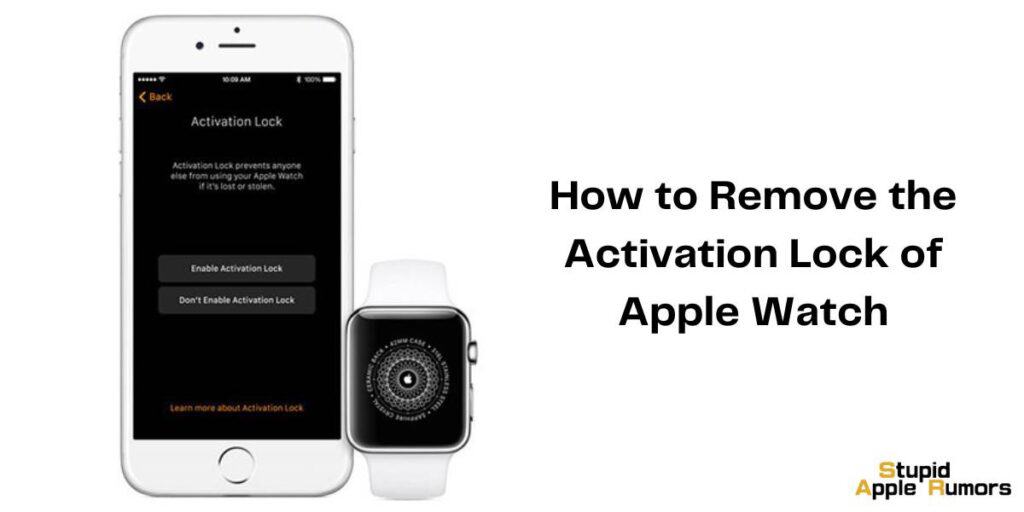
- Step 4 Choose and select the Apple Watch that you recently reset under the My Devices section
- Step 5 Click the X beside your Apple Watch to remove it from the list
- Step 6 Click on Remove to confirm
Now that the Apple Watch is removed from the list of your devices, its Activation Lock will be disabled and someone else can use it.
How to Unpair and Reset Apple Watch - Conclusion
So there you have it, you now know how to unpair and reset Apple Watch. You can use any of the methods to unpair or reset your Apple Watch but I would say that the first method is recommended.
The first method is that you can use a paired iPhone to safely unpair, back up all your data, and then reset your Apple Watch. You can reset your Apple Watch directly from the watch itself. You can also unpair/reset an Apple Watch if you have forgotten its password. Or you can just reset your Apple Watch using a paired iPhone.
I strongly recommend the first method, but you can use any method as long as you don’t want the data stored in your Apple Watch. Just be sure to follow the steps carefully.
We hope this guide on How to Unpair and Reset Apple Watch was helpful. Let us know which method you use to unpair and reset Apple Watch in the comments.
How to Unpair and Reset Apple Watch - FAQs
Does Unpairing an Apple Watch Reset it?
Why won't my Apple Watch pair with my phone?
Read our guide on How to unpair and reset Apple Watch to know more.
Why did my Apple Watch unpair?
Read our guide on How to unpair and reset Apple Watch to know more.
What is an Activation Lock?
With the Activation Lock on, your Apple device will ask for your Apple ID and password for providing access to the device.
Read our guide on How to unpair and reset Apple Watch to remove the activation lock on Apple Watch.
Should I unpair my old Apple Watch before pairing a new one?
Read our guide on How to unpair Apple Watch to know more.
Also check:




Leave a comment
This site is protected by reCAPTCHA and the Google Privacy Policy and Terms of Service apply.